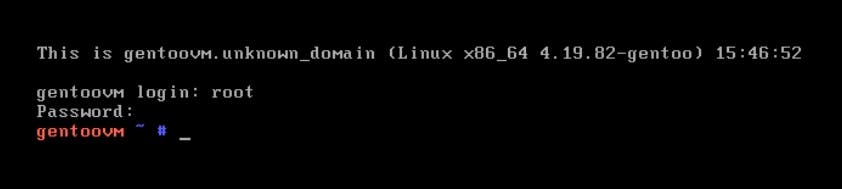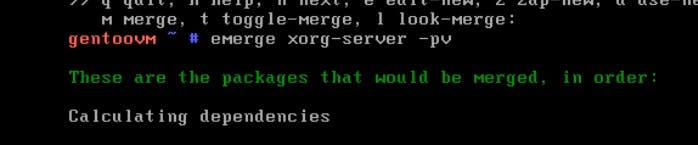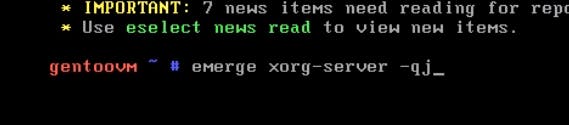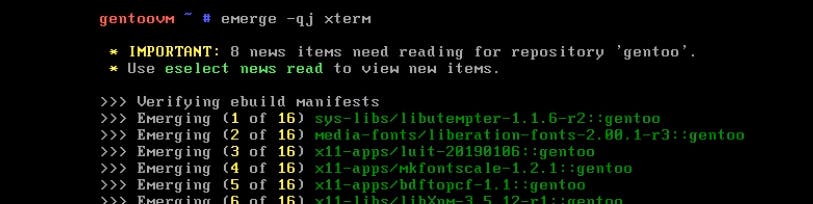[ PART 2 ]Gentoo is not HARD to install
OK, here we go we the second part of installing our fabulous Gentoo, after rebooting and unlocking our partition then login in we should have our beautiful terminal prompt like below:
Windows Manager i3 installation
Follow these steps:

We are using VirtualBox, we are going to edit the file /etc/portage/make.conf:
nano /etc/portage/make.conf #add this line: VIDEO_CARDS="virtualbox"Then execute:
emerge xorg-server -pv emerge xorg-server --autoumask-write dispatch-conf emerge xorg-server -pv emerge xorg-server -qj startx emerge -pv xterm emerge -qj xtrem startx
- We will get something like this:
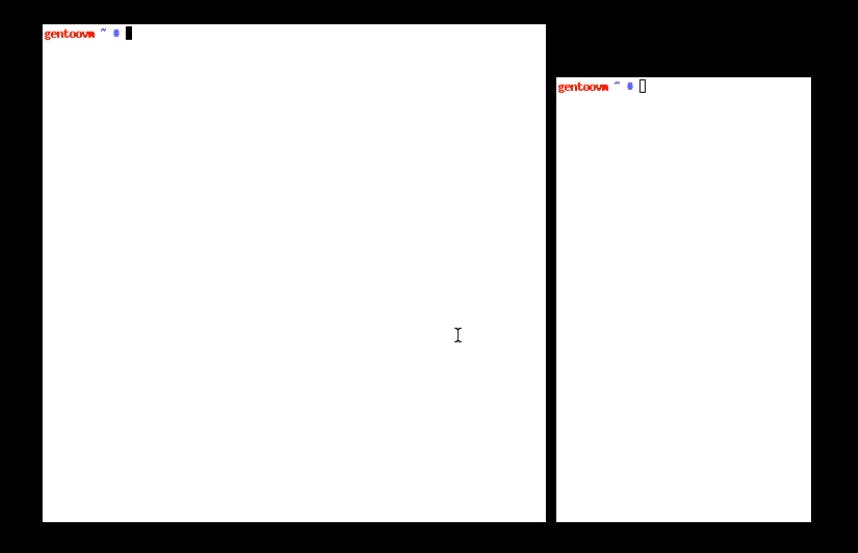 This is startx service running, we get back to TTY1 and kill startx, to get back to the tty1 press CTRL+ALT+F1
On the tty1: enter this:
This is startx service running, we get back to TTY1 and kill startx, to get back to the tty1 press CTRL+ALT+F1
On the tty1: enter this:nano /etc/portage.make.conf #edit the line like shown in the picture below, add: xcb xkb #Then run: emerge -pv i3 emerge -qj i3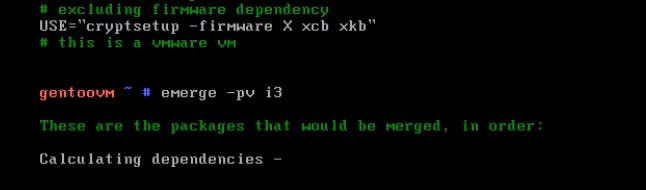 .
.
.
.
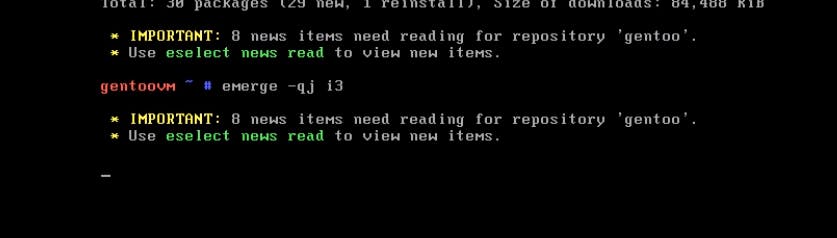
- We can see that dmenu, i3status and i3blocks is adviced to be installed:

So we install those like the follwing:
emerge -pv dmenu i3status i3block emerge -qj dmenu i3status i3block startx #after that run i3 using: i3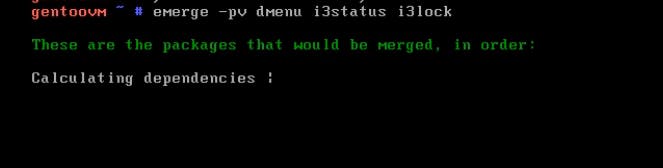 .
.
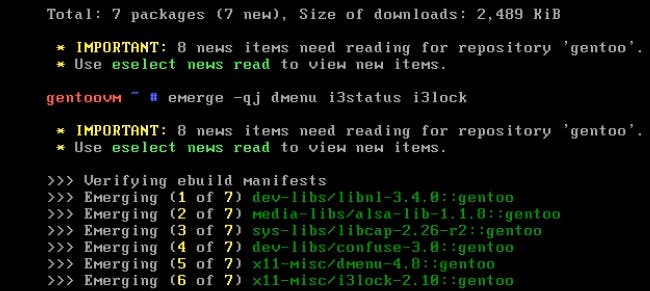 .
.

Once agin in startx, we can start i3
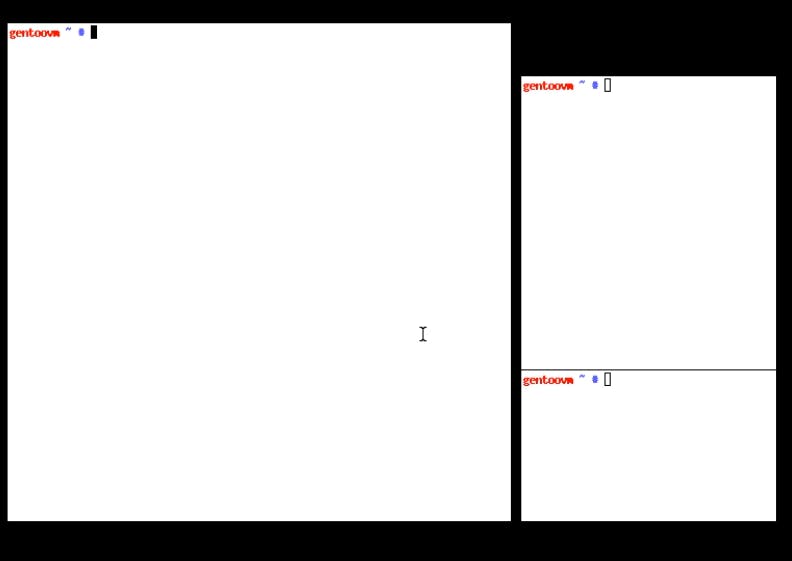 Type i3:
Type i3:
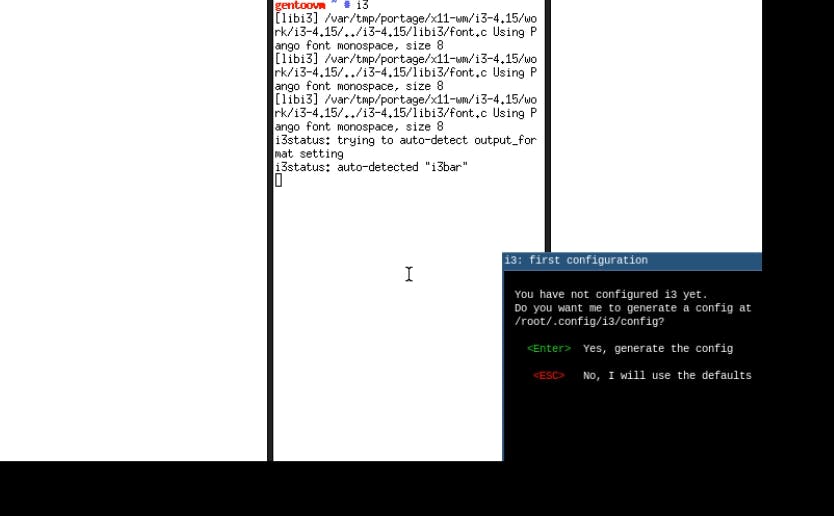
Then you can choose your mod key selection one of those "win" or "alt" key.
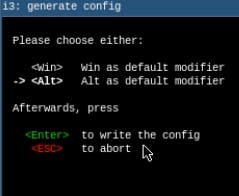
We have to make some edits, to allow i3 to start automatically each session: we are going to create a small bash program in our .xinitrc that contains only one instruction :
#in the .xinitrc : i3We need to create a user now :
useradd -m -G users,wheel,audio -s /bin/bash john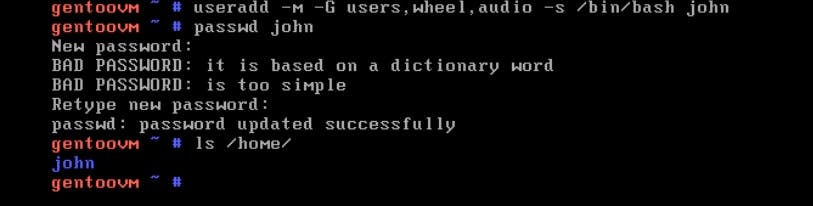
Let's connect as john and edit /.bach_profile file to set automatic i3 start at session login:
First type: "exit" then enter the new user login
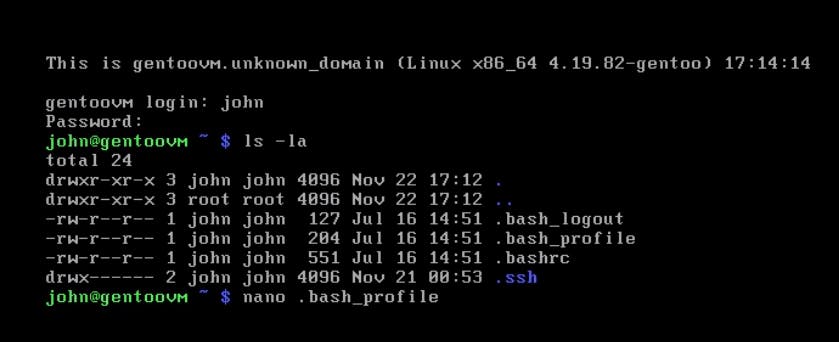
nano /.bach_profileWe have to edit it, so if tty1 we execute startx which will run our i3, if not open tty command line shell.
#add this : if shopt -q login_shell; then [[ -t 0 && $(tty) == /dev/tty1 && ! $DISPLAY ]] && exec startx fi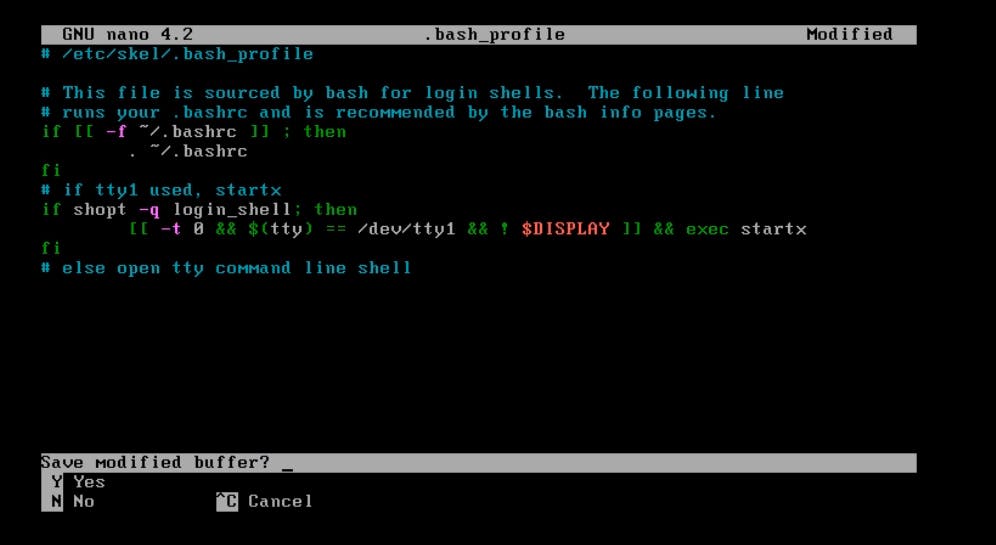
Now we can restart the session:
#to lg in again exit .
.
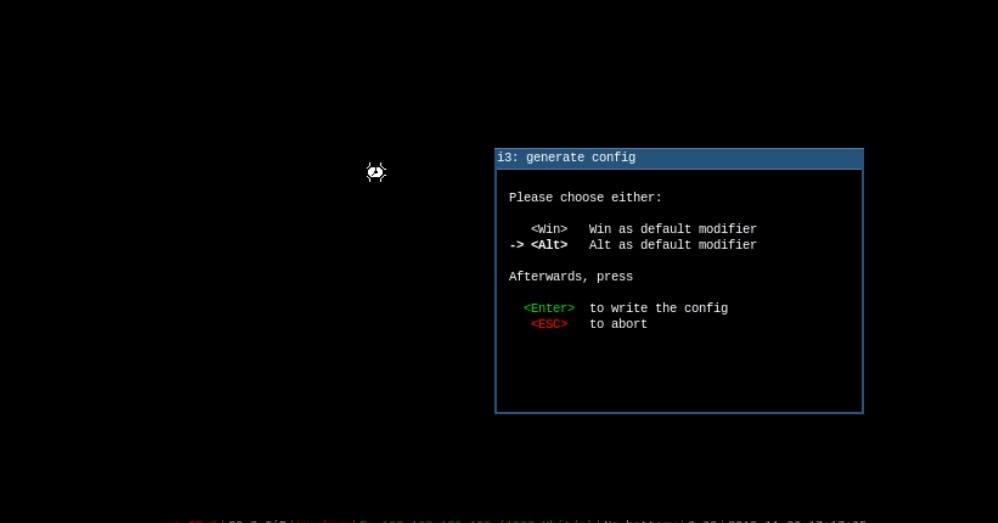 By pressing mod ( I chose ALT as my mod key ) +ENTER opens xterm terminal.
By pressing mod ( I chose ALT as my mod key ) +ENTER opens xterm terminal.We install ranger
su - emerge ranger -pv emerge ranger -q emerge -s ranger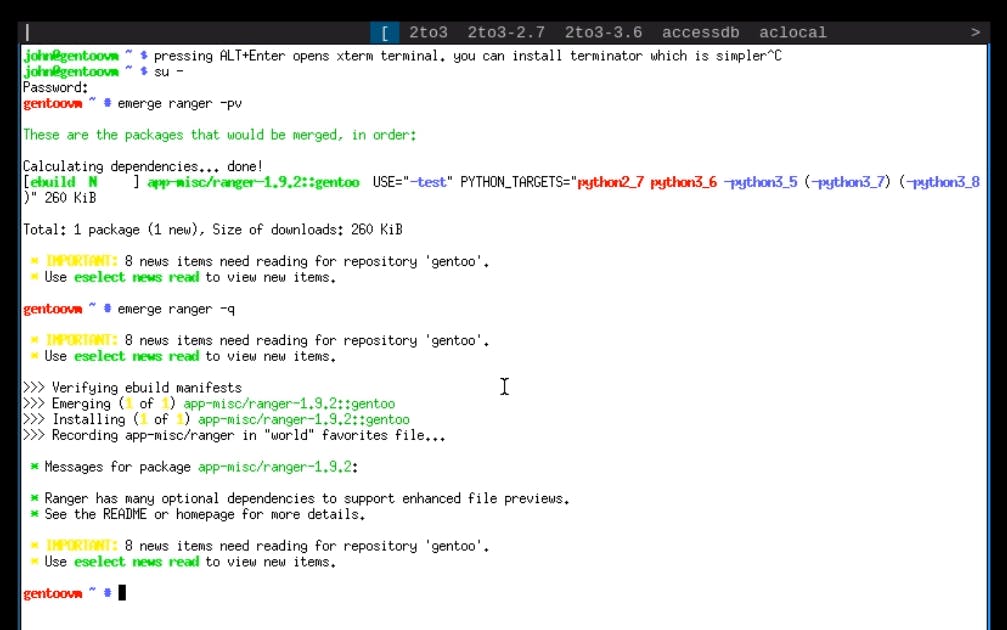 .
.
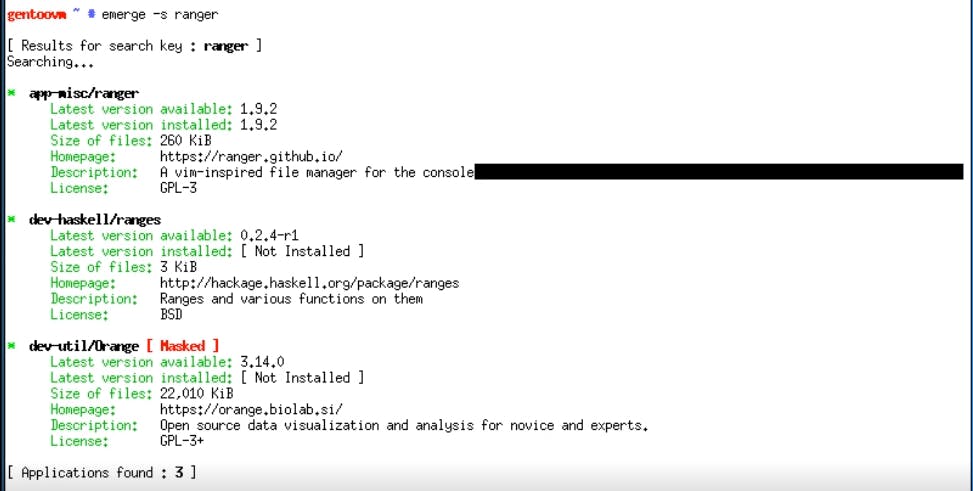
ranger- Installing terminator:
su - emerge terminator -pv emerge terminator -qj .
.
 Terminator:
.
Terminator:
.
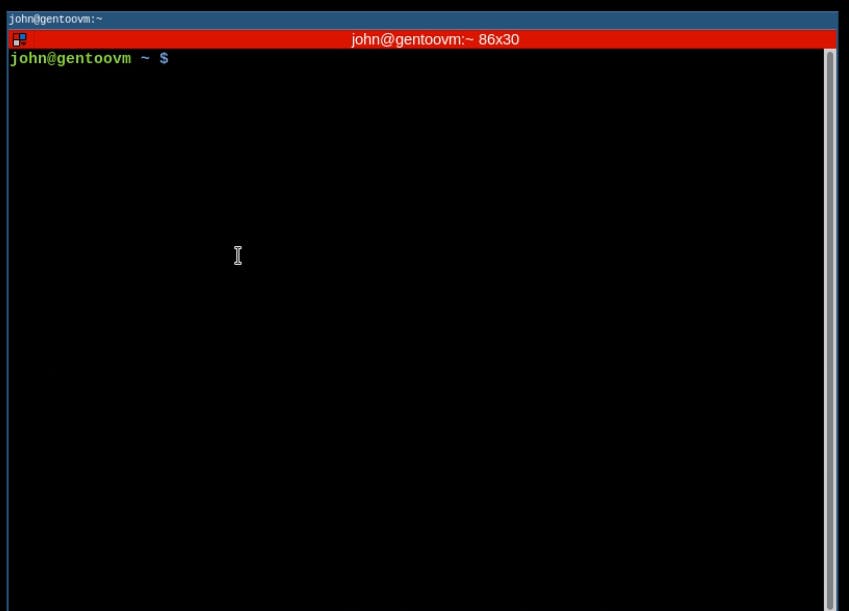
Setting VirtualMachine
install virtualbox guest additions
emerge -pv virtualbox-guest-additions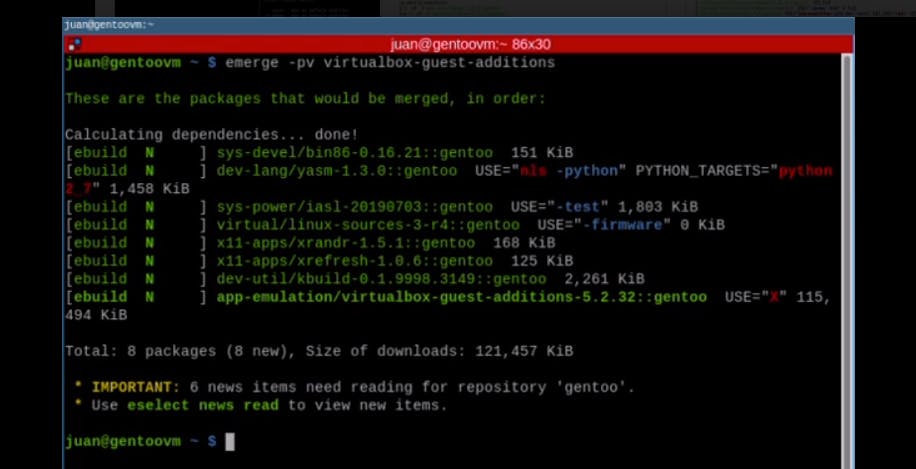 .
Then edit the file : /etc/portage/package.accept_keywords
.
Then edit the file : /etc/portage/package.accept_keywordsnano /etc/portage/package.accept_keywords # add this line: appemulation/virtualbox-guest-additions-6.0.12 ~amd loadkeys us emerge -pv virtualbox-guest-additions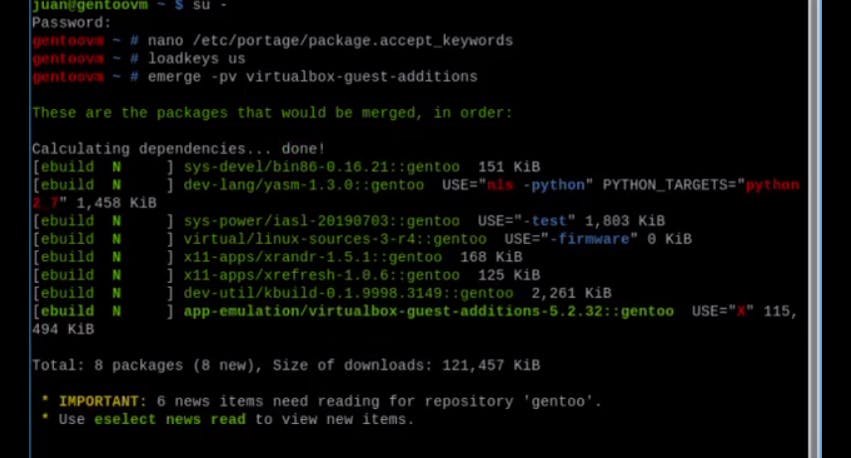 .
.

Next step is :
cd /usr/src/linux make menuconfig . Do this:
. Do this:
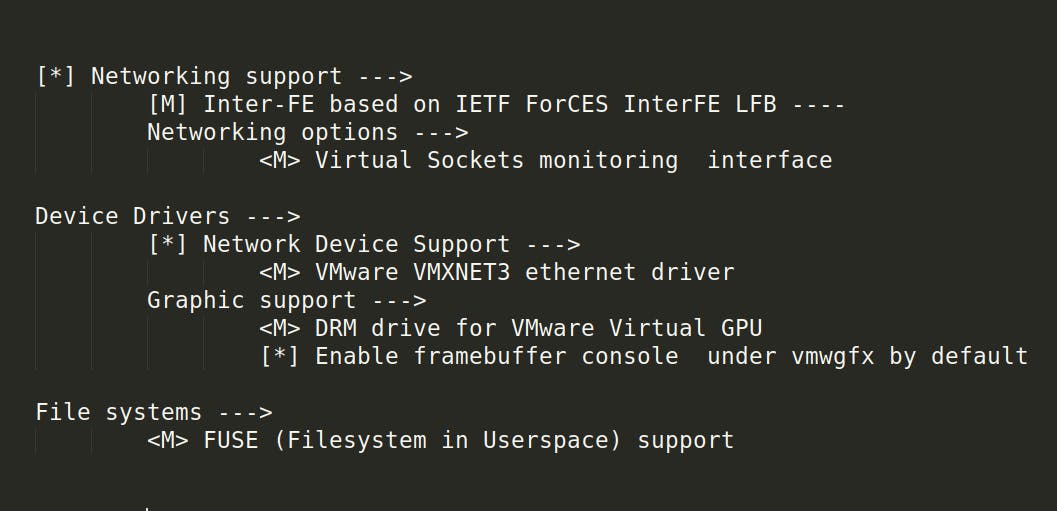
#now run: make -j8 && make modules ^^ make modules+install && make install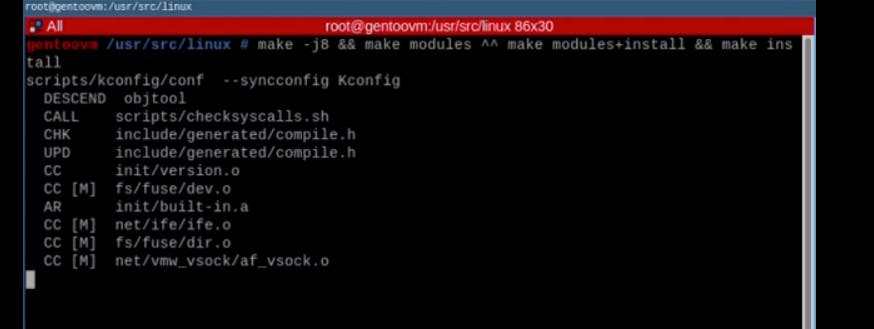 .
Then :
.
Then :grub-mkconfig -o /boot/grub/grub.cfg emerge -pv virtual-guest-additions emerge -q virtual-guest-additions emerge -pv virtualbox-guest-additions emerge -q virtualbox-guest-additions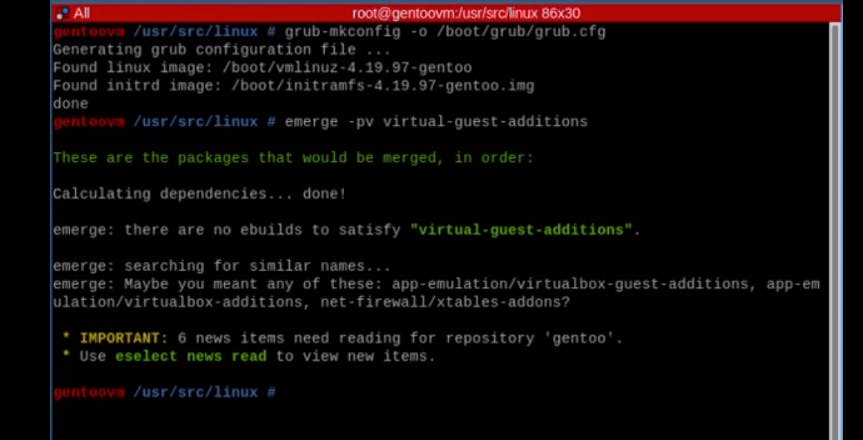
gpasswd -a john vboxguest
rc-update add virtualbox-guest-additions default
#then edit /home/john/.xinitrc add
/usr/bin/VBoxClient-all
exec i3
#NOW RUN
/etc/init.d/virtualbox-guest-additions start
Reboot and it will work.
Installing SUDO
emerge -pv sudo emerge -q sudo #edit this file : /etc/portage/make.conf add: sendmail # to the USE line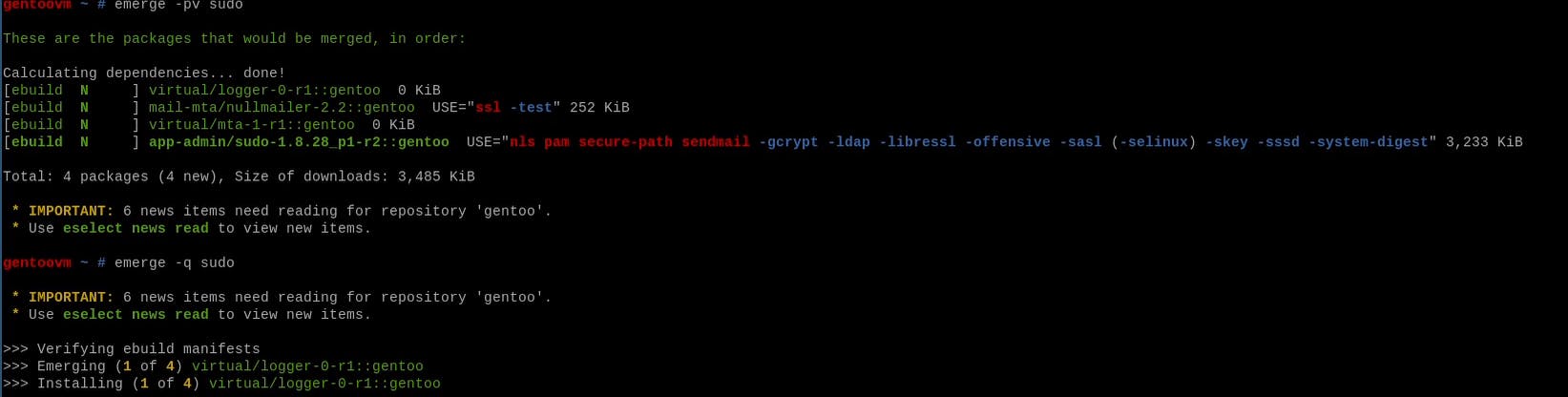 . The USE line in /etc/portage/make.conf :
. The USE line in /etc/portage/make.conf :
 .After run again:
.After run again:emerge -pv sudo emerge -q sudoNow go to /ect/sudoers and uncomment this:
 . Then you can exit and run your SUDO
. Then you can exit and run your SUDOInstalling a Browser : FireFox:
sudo su emerge -pv firefox-bin emerge USE="-ffmpeg -pulseaudio" -pv firefox-bin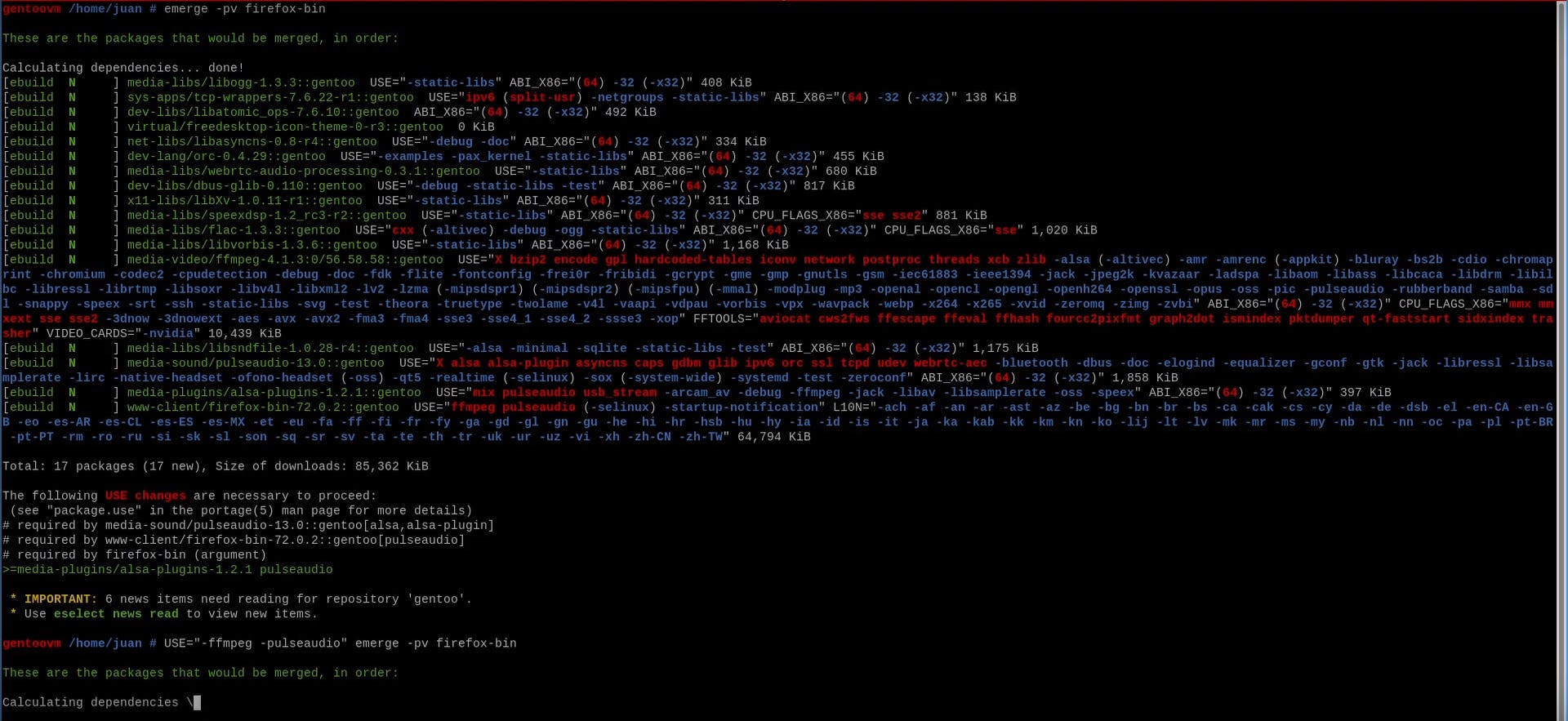 .
We should edit /etc/portage/package.use/zzautounmask , add this:
.
We should edit /etc/portage/package.use/zzautounmask , add this: www-client/firefox-bin -ffmpeg -pulseaudioThen run
emerge -pv firefox-bin emerge -q firefox-bin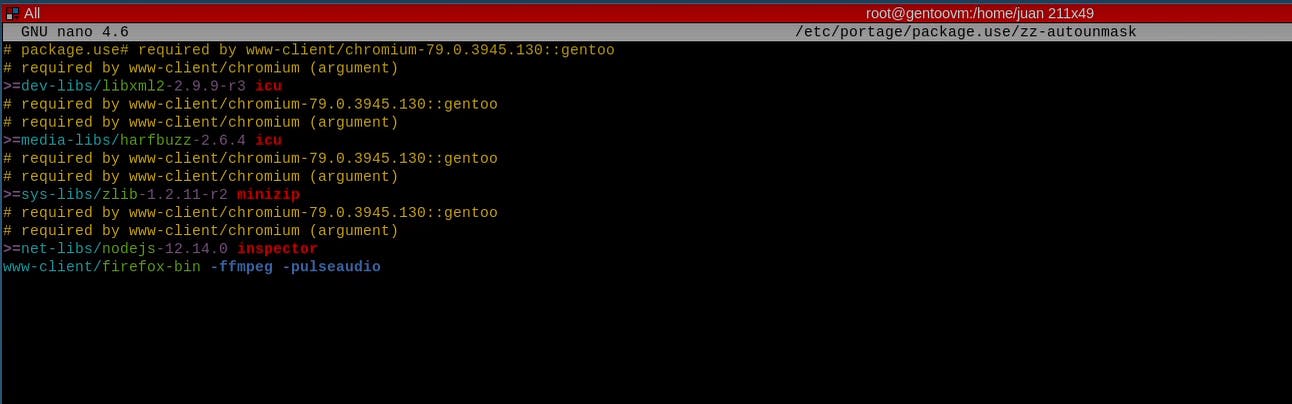 .
.

To open firefox : ALT+d : type firefox and hit ENTER
END
Till here we can use our Gentoo. THANKS for reading and feel free to comment your questions and suggestions.